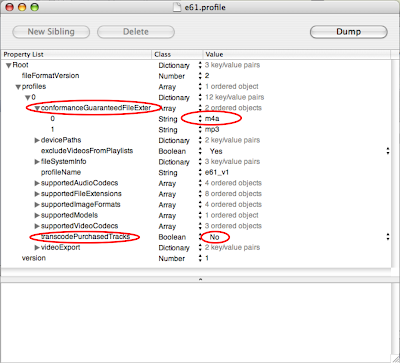Nokia seems to have a thing about E vs N.
They are not the only ones - some carriers fall foul of it too.
N-Series unfairly get some fun stuff that us E-Series users don't get offered, officially.
Oftentimes though something can be hacked to make it work. Nokia Media Transfer (at least 1.0 beta) is one of those times.
Update #1: More profiles added from commenters - thanks everyone!
Update #2: Nokia has
unofficially pushed out an E70 profile! To get the update simply choose Add Device... from Nokia Media Transfer and click Next (the update lives in /Library/Application Support/Nokia Media Transfer/Profiles).
Update #3: More official support (originally noted
here) for E-Series phones -- my Mac has downloaded profiles making some, but not all of the profiles here redundant. The tool downloads E50, E61i, E65, E70 and E90 profiles.
If you go to Nokia's
official download page for Nokia Media Transfer, as of this writing almost every N-series phone is supported but no other phones at all. Yet they all share the same OS (on the phone) and roughly the same media components, so this shouldn't be the case.
Not being one to want to miss out a free tool (and knowing that Mac software tends to be more flexible) I mucked around a bit.
If you simply download and run Nokia Media Transfer with, for example an E61 connected via Bluetooth or USB, the Setup Assistant will simply say 'Not supported'. However you'll notice that there is a spinner that says 'Downloading profile updates...', so our phones might become supported. For now though they are not, however that means the profiles are stored somewhere.
The profiles are actually stored in Nokia Media Transfer.app/Contents/Resources/Profiles. However if you want to make a profile, don't put it there. When you've run Nokia Media Transfer at least once, a corresponding folder in Library/Application Support/Nokia Media Transfer/Profiles in your home folder is created. We'll store our profile here.
Now you don't need to follow along with this if you have an E61. I'm going to put my file here for download, but you will have to follow along for other phones. It is downloadable as an installer from
here. Simply extract and mount the image, then run the installer, and you're done.
For those of you still following along, first you need a profile to copy from. Use
Nokia's device specifications site (if you are unsure) to pick an N-series equivalent to your phone (for the E61 I chose the N73). Go into the application (right-click and choose Show Package Contents) and copy this profile into your Library/Application Support/Nokia Media Transfer/Profiles folder.
Now for the next part you'll need to have installed Apple's
Developer Tools (aka Xcode) if you haven't already. The tool we need is Property List Editor. Rename your copied profile (ie, from n73.profile to e61.profile) then select it and select Open With... and navigate to Developer/Applications/Utilities/Property List Editor.
Now in Property List Editor you can change the settings to further match your phone. Here's mostly what I've changed so far:
- profiles/0/conformanceGuaranteedFileExtensions - added m4a to the array (I'll explain why further down)
- profiles/0/profileName - change this so it doesn't clash with the other profiles
- profiles/0/supportedModels/0/modelNames/0 - change this to the correct model name
- profiles/0/supportedModels/0/modelNumber - change this to Nokia's model number (this is written on the label underneath the battery in the phone - RM-89 for E61)
I also searched through the video entries and changed the 352x288 resolution to the native 320x240 screen resolution of the E61 so videos work too.
The first setting changes Media Transfer's iTunes Plus behaviour - if you've already gone through and used my method of fixing your iTunes Plus songs, they appear in iTunes (and thus to Media Transfer) as .m4a files. We know these files will work with the phone so we tell Media Transfer to simply copy them. Note that if you download new iTunes Plus tracks these will appear to Media Transfer as Purchased tracks, and it will continue to transcode them (otherwise they won't play!), which is the best behaviour. I'd set up a Smart Playlist for iTunes Plus (Kind contains "Purchased AAC") so you know which files you haven't fixed yet.
The remaining settings tell Media Transfer about the model of your phone so that it recognises it.
Now I had a problem where Media Transfer wouldn't recognise my phone after I added the profile, so after saving the file follow these steps:
- Quit Property List Editor.
- Quit Nokia Media Transfer (and its Setup Assistant) - click Cancel on the Assistant and choose Quit Nokia Media Transfer from the little button in the menu bar.
- Go to Library/Application Support/Nokia Media Transfer from your home folder in Finder and delete Devices.plist.
- Restart Nokia Media Transfer by double-clicking it, then click it in the menu bar, choose Tools and Settings and then Add Device...
- Click Next on the Assistant, then turn Bluetooth on or connect the phone via USB and you should now be able to select your phone.
From this point all of Nokia's instructions should apply to your phone. Note that I unticked the option to make the phone appear as a digital camera -- since the E61 doesn't have a camera this doesn't apply -- though I didn't see anything in the profile to prevent this yet.
I've successfully synced fixed and converted iTunes Plus songs and videos directly from iTunes to the phone via both Bluetooth and USB (with USB being preferred). Note that you choose "PC Suite" for USB mode, which is good because it doesn't quit applications unlike Disk drive mode.
Update 12/08/2010: Changed link to GeoCities mirror.